The Google Chromecast can be incredibly convenient as it makes it quick and easy for you to instantly stream a song, video, or even just a picture from your device onto another device such as a TV or wireless speaker system. There aren't any wires to connect between your phone and the casting device, and once you have your Chromecast or speaker system connected to your WiFi network, all it takes is a few taps and your content is being streamed from your smartphone or tablet.
Google felt like they could make things a bit more convenient by adding media player controls as a notification on your device. Simple enough and that did help out a lot, but then they seemed to have taken it a step further and started broadcasting those media controls to every single Android device that was connected to the same network. It didn't matter if the device uses the same account as the one you're streaming from or not, connected devices on the same network always received the media control notification.
This can still be quite convenient if you live alone or trust everyone in the house to not get involved with what you were streaming. But a lot of people found their roommates and family members pressing play/pause and even muting your stream just to mess around with you. So naturally, this new feature made a lot of people upset. Google ended up adding a way to prevent this notification from appearing, but it required you to disable it on the device that was streaming itself.
This meant that you had to gain possession of the other devices in your household, disable the feature and then hope they wouldn't go back in and enable it so they could mess with your stream later. Naturally, this wasn't a good enough solution and thankfully Google finally did it right. We can now permanently remove the Google Chromecast media control notification on the actual Chromecast itself and you can follow these steps below to do just that.
Disable Google Chromecast Notification
- Launch the Google Home application
- Then tap the connected devices icon at the top right of the screen
- Locate the device in question (in our case the Chromecast in the bedroom)
- And tap on the 3-dot menu icon at the top right of the feature image
- Tap on the settings option in the drop down menu
- So you can toggle off the "Let others control your casted media" option
- Profit
Explanation
So instead of us having to disable the Chromecast media controls notification on a device by device basis, we can now do it entirely for the Chromecast-enabled device itself. We can still do this only for specific devices though, if you still want to do things that way (by tapping on the gear icon of the notification itself). As that can be a great solution for those who own multiple devices and do not need to see the media controls notification on all of them.
Instead, we can simply drop into the Google Home application and prevent the notification of your stream from being broadcast to all connected devices. It's unclear why Google didn't implement this from the beginning, and we're unsure why Google decided to add the stopgap solution they did previously. Either way, it's good to see that the company listened to feedback from the community (because a lot of people were complaining about this) and added this method into the Google Home application.
Since Chromecast settings are tied to a specific Google account, your pesky brother, sister, or roommate won't be able to download the Google Home application and enable this feature on their own. So unless they end up getting access to your device to enable the feature, you don't have to worry about them knowing you're streaming something or having those media controls appear on their devices.
from xda-developers http://ift.tt/2u5jqYS
via IFTTT
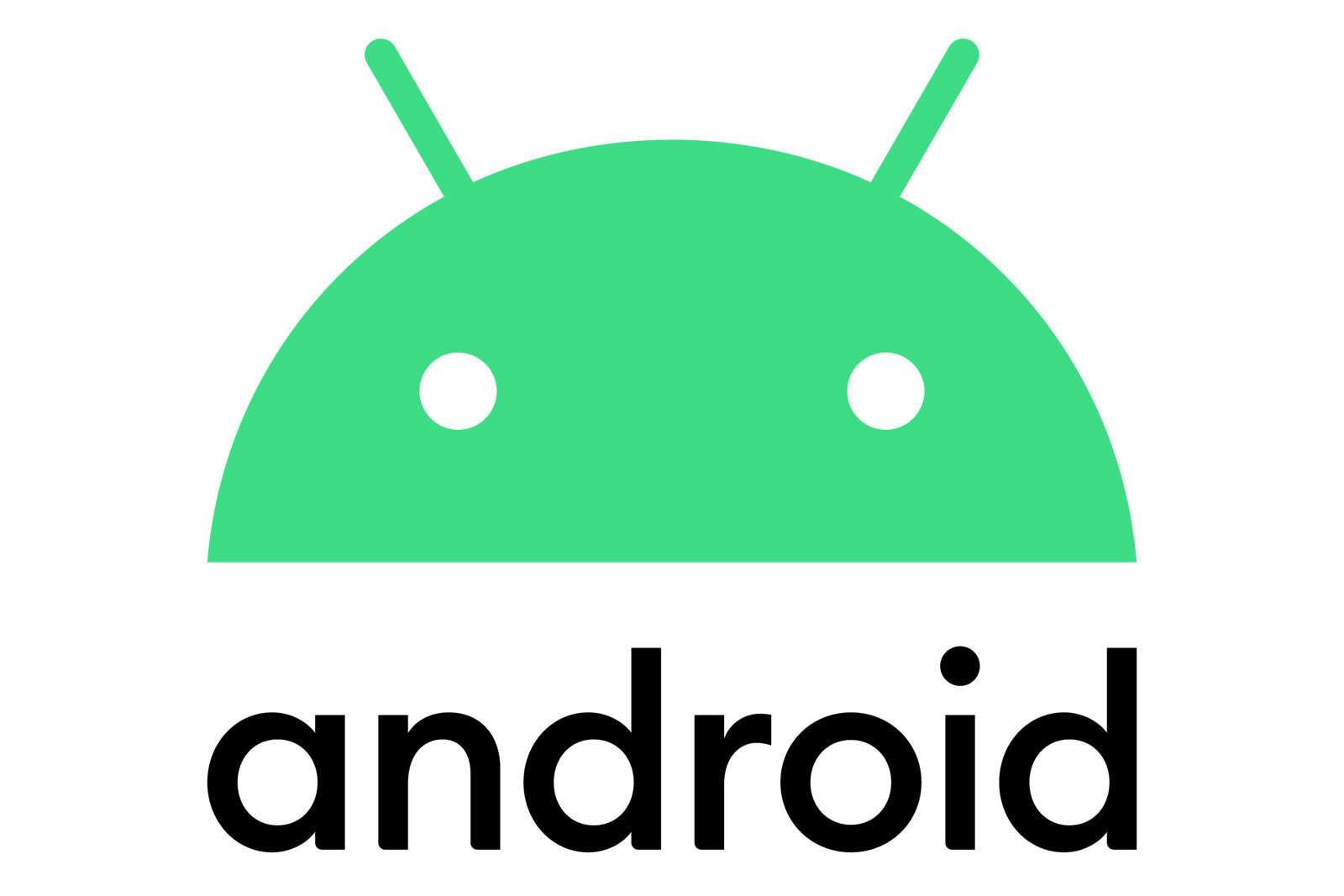

Aucun commentaire:
Enregistrer un commentaire