The long-awaited Android Messages for web client has started to roll out today. It lets you send text messages from your PC via a web browser like Google Chrome, Mozilla Firefox, Opera, Apple Safari, and Microsoft Edge. It's totally free to use and supports emojis, sending images, syncing messages, and notifying you of new messages. The web client has a beautiful Google Material Design theme and even a dark theme. We've posted a tutorial on how to enable Android Messages for web so you can send SMS from your laptop or desktop, but if you haven't received the feature yet and are dying to try it out, we've got you covered. Here's how to forcefully enable the feature right now on any rooted Android device.






Screenshots credit: XDA Recognized Developer Quinny899
How to forcefully enable Android Messages for web
Credits for these steps belong to XDA Recognized Developer Quinny899.
Android Messages (Free, Google Play) →
Preferences Manager (Free, Google Play) →
- Download the latest Android Messages app (version 3.3.043.) If you aren't seeing it on the Google Play Store, grab it from here.
- Download Preferences Manager from the Google Play Store.
- Open Preferences Manager and grant it root access when requested.
- If Android Messages was pre-installed as a system app like on the Google Pixel or Android One devices, press the three-dot menu in the top right and select "show system apps."
- Find "Messages."
- Swipe left-right until you find "PhenotypePrefs.xml"
- Search for "Multi."
- Change the two preferences highlighted in red in the screenshots below from "false" to "true."
- Search again for "override" and change the two preferences that appear.
- Force close Android Messages. DO NOT OPEN THE APP YET!
- From ADB shell, enter the following commands:
adb shellsuam start -n com.google.android.apps.messaging/com.google.android.apps.messaging.ui.ditto.DittoActivity
- Alternatively, if you have a terminal emulator app like Material Terminal installed then you can enter these commands:
suam start -n com.google.android.apps.messaging/com.google.android.apps.messaging.ui.ditto.DittoActivity
- Now you can follow these steps to complete setup.







I've had the Android Messages for web client running via my Google Pixel 2 XL on Android P for about an hour now. Quinny899 reported that the connection closed on him, so your mileage may vary. This method is a quick way to try out all of the features in the web client. I'm sure the feature will roll out widely soon, so I wouldn't rely on this method to access the web client for the future.
from xda-developers https://ift.tt/2I1zXCB
via IFTTT
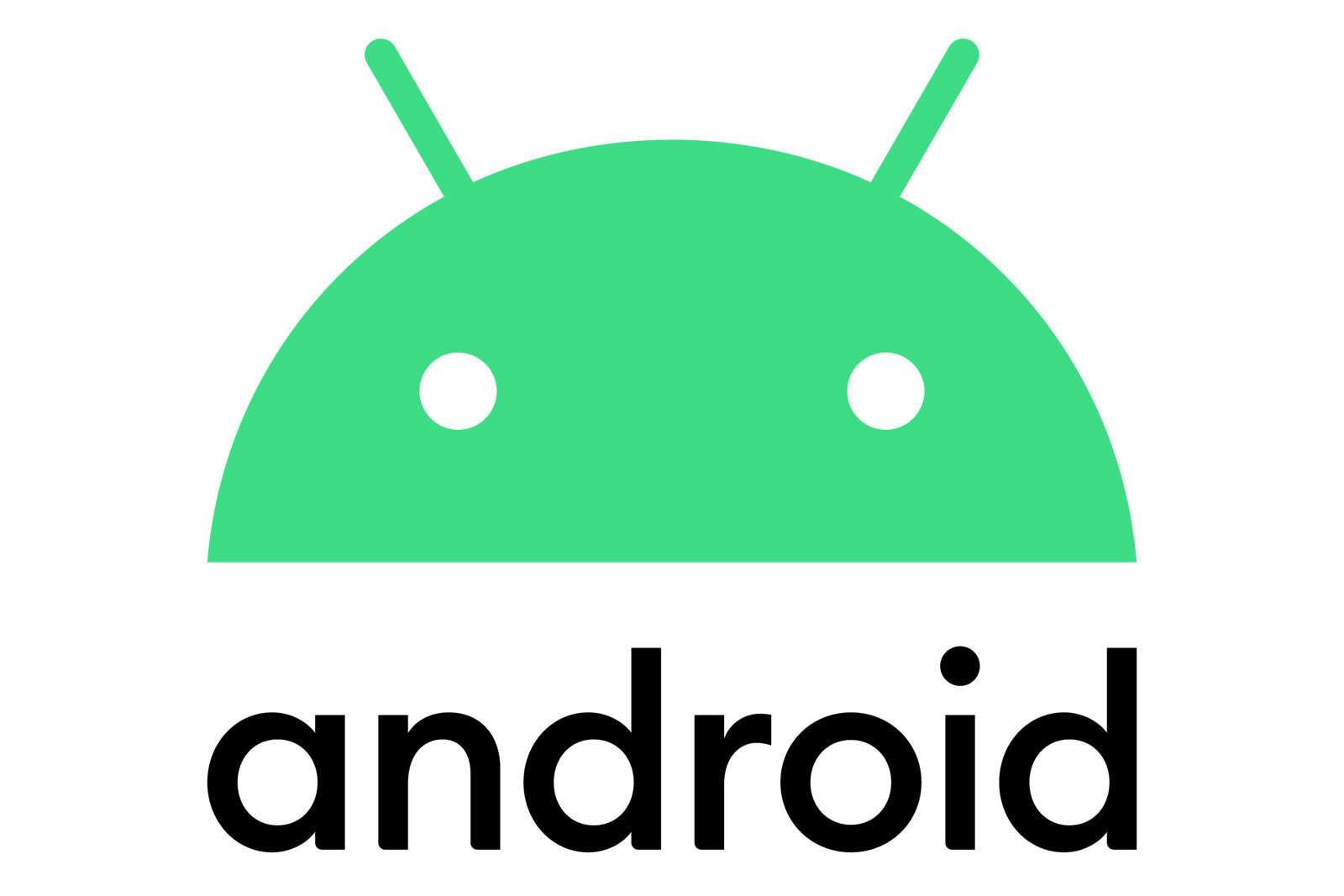

Aucun commentaire:
Enregistrer un commentaire